I’ve recently got my first Raspberry Pi up and running, with the initial aim of using it as a VPN server to allow me to connect to my home lab when I’m away. But once you have a Raspberry Pi, the possibilities are kinda endless. Lets see if we can run the new version of VMware PowerCLI, version 10, which uses PowerShell 6 and therefore can run on Linux, on my Raspberry Pi.
It turn out to be very straightforward, although you do need to be on the latest version of Raspbian, Raspbian Stretch. I’m also using the Raspberry Pi 3, not sure if this will run ok on older versions.
Follow these steps to get it PowerCLI installed;
First, we’ll follow Microsoft’s documentation. Note I’ve updated the commands to install 6.0.1, not 6.0.0, as PowerCLI needs 6.0.1.
# Install PowerShell 6 prerequisites sudo apt-get install libunwind8
# Download the PowerShell 6.0.1 tar.gz wget https://github.com/PowerShell/PowerShell/releases/download/v6.0.1/powershell-6.0.1-linux-arm32.tar.gz
# Make a folder for powershell mkdir ~/powershell
# Unpack the tar.gz file into the folder tar -xvf ./powershell-6.0.1-linux-arm32.tar.gz -C ~/powershell
# Start PowerShell ~/powershell/pwsh
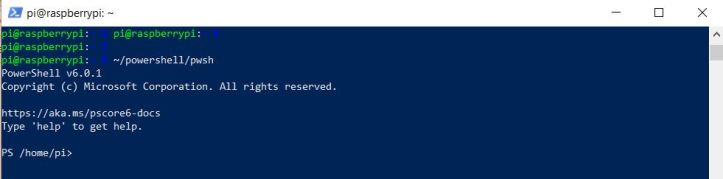
PowerShell should launch correctly, and from there you can install the PowerCLI module, as per VMware’s instructions. Be aware that this will take several minutes to run.
#Install PowerCLI Module Install-Module -Name VMware.PowerCLI -Scope CurrentUser
And that’s it, you can now run supported PowerCLI commands from your Raspberry Pi!

Once I get my home lab a little more functional then I can test this further.
Cheers
Chris
Great!! Another thing I have to setup just to play with! Thanks!! /s
LikeLiked by 1 person
[…] VMware PowerCLI 10 on a Raspberry PI This article will help you get PowerCLI on a Raspberry which is pretty […]
LikeLiked by 1 person
doesnt seem to be able to run on older raspi b+…
LikeLike
Thanks for the feedback. This is most likely because PowerShell Core is only supported on Raspberry Pi 2 and Pi 3 devices, as per Microsoft’s docs; https://docs.microsoft.com/en-us/powershell/scripting/setup/installing-powershell-core-on-linux?view=powershell-6#raspbian
LikeLike